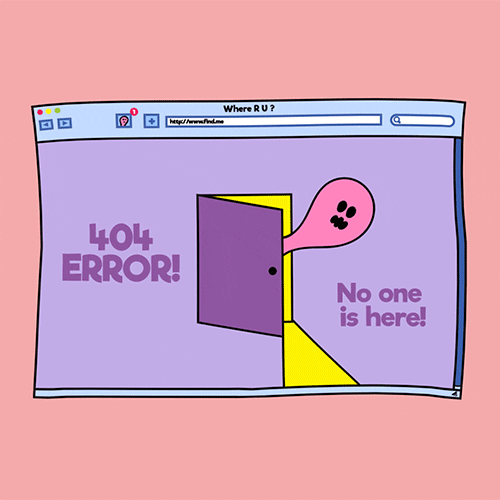Why does Builderly use Cookies?
We use these cookies and other similar technologies for a number of purposes, including:
- Keeping you signed in
- Keeping your preferences
- To provide you with the service you chose to receive from us
- Understanding how you use our website
- To monitor and analyze the performance, operation, and effectiveness in order to improve the MaxMedia Platform
- To understand and improve the impact of our marketing campaigns
- For security needs and fraud-protection purposes and in order to identify and prevent cyber-attacks
Read our Privacy Policy